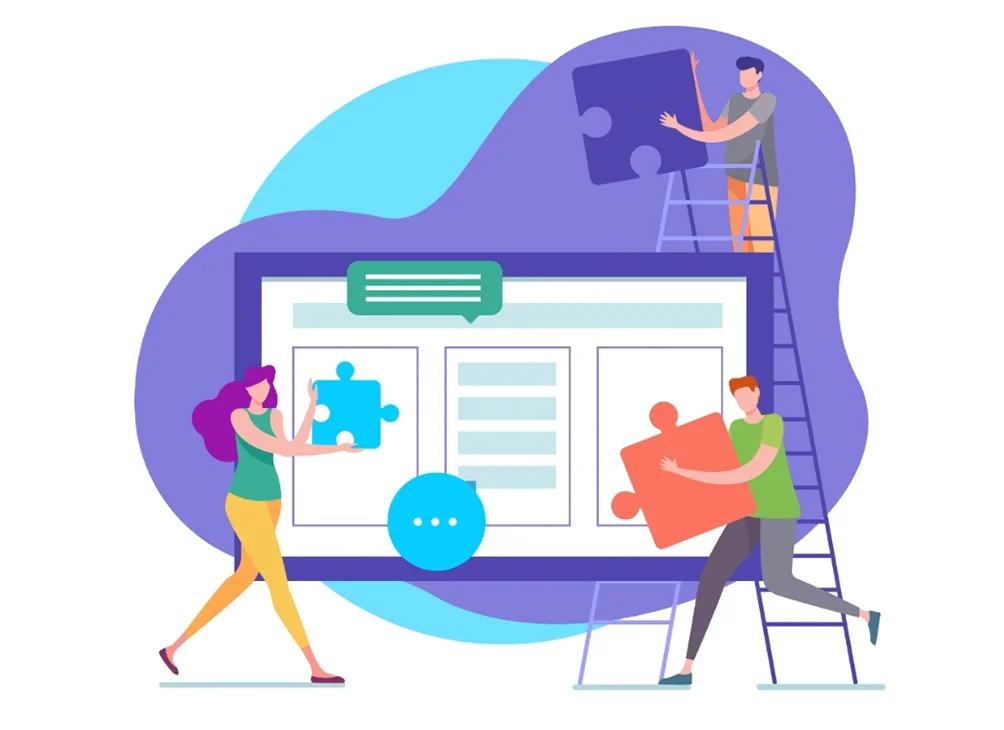The coronavirus pandemic has given a much-needed push to the digital revolution. Today, most formal applications require one to apply online. The supporting documents need to be uploaded as attachments, and PDF is the most preferred format. However, in most places, there is a size constraint.
For example, you may be applying for a job that requires you to update your resume in a portfolio in PDF format. However, the portal restricts the upload to not more than 2MB. The PDF of your portfolio is coming to 3.1MB, and you just do not know which parts to do away with. In such a situation, compressing the PDF file before uploading is the most viable solution.
Different Ways to Compress PDFs
Having realized the importance of reducing the file size, the next step is to compress the files. Here are some ways of compressing PDFs.
How to Compress PDF with Kaagaz?
To use the Kaagaz app, go to PlayStore and download the application. It will be listed as PDF Scanner, PDF Reader, and Camera Scanner application. Download the app!
Post the installation, your Android device will notify you of the same. With Kaagaz, you can access the tool for free, and there is no need for any sign-in. Ad-free scanning is an advantage for those who are keen on editing their content on the go.
Start by scanning your document. Launch the recently downloaded Kaagaz app and click a photo. Drag and drop to adjust the borders and apply the filter of your choice. You then save the file as a PDF. Post saving, go to the PDF tools for compressing the PDF. The option on the top right corner of your screen is the ‘Compress PDF’ and this will bring down the size of your file.
Compressing PDF on Mac devices
All Mac devices come loaded with Preview, which is Apple’s native image viewer app. To use this, right-click on a PDF file and sect the ‘Open with..’ option. A list of options will show up, and you must pick the Preview. app option.
Then, click on the File option on the new screen that pops up. A dropdown will open, and you must select the export option. The format of the export file must be restricted to PDF. In the Quartz Filter tab, select the ‘Reduce File Size’ option. Then, select the location where you wish to save the compressed PDF. Click on ‘Save’ to complete the task.
Compressing a PDF on a Windows PC
If you are using a Windows PC and want to save a word document in PDF format, you can leverage MS Word for this. Click on the ‘File’ option on the MS Word editor page and select ‘Save As’. Choose PDF in the ‘Save as type menu and enter the file name. At the bottom of the dialog box, you will find the ‘Optimize for’ option. Choose the ‘Minimum size (publishing online)’ and save the file to complete the compression.
Compressing a PDF on a Mobile Device
Smartphone penetration has ensured that most people access PDF files on their Android devices. Most people do not have the luxury of accessing desktops and PCs while compressing files. In such a situation, using a mobile application for PDF compression is the easiest way out. While several tools offer such features, The Kaagaz app comes with an intuitive interface making it a preferred choice for millions of Indians.
About Kaagaz Scanner
The Kaagaz scanner is a notch above the other available tools and lets you import PDF files. You can also use this tool to read PDF documents and merge such files. It has a document password remover, image to PDF converter, and several other features in addition to PDF compressing. This makes the Kaagaz Scanner a one-stop solution for all your PDF editing needs.
The app is built in India and comes in 12 languages. You can access the app in English, Marathi, Malayalam, Bengali, Odia, Punjabi, Tamil. Hindi, Gujarati, Hinglish, Telugu, and Kannada. Sharing your PDF files is simplified, and you also get free access to 250MB cloud storage.
Conclusion
In the digitally powered modern days, having well-organized documents on one’s mobile is an absolute necessity. With Kaagaz, you get a better folder structure and complete control of your PDF file. From compressing to merging, there is so much that you can do from the tap of your phone. The fact that you do not need a separate app to read PDF files is an added advantage. While the PDF needs of individuals will vary, Kaagaz is a one-stop solution for all needs.