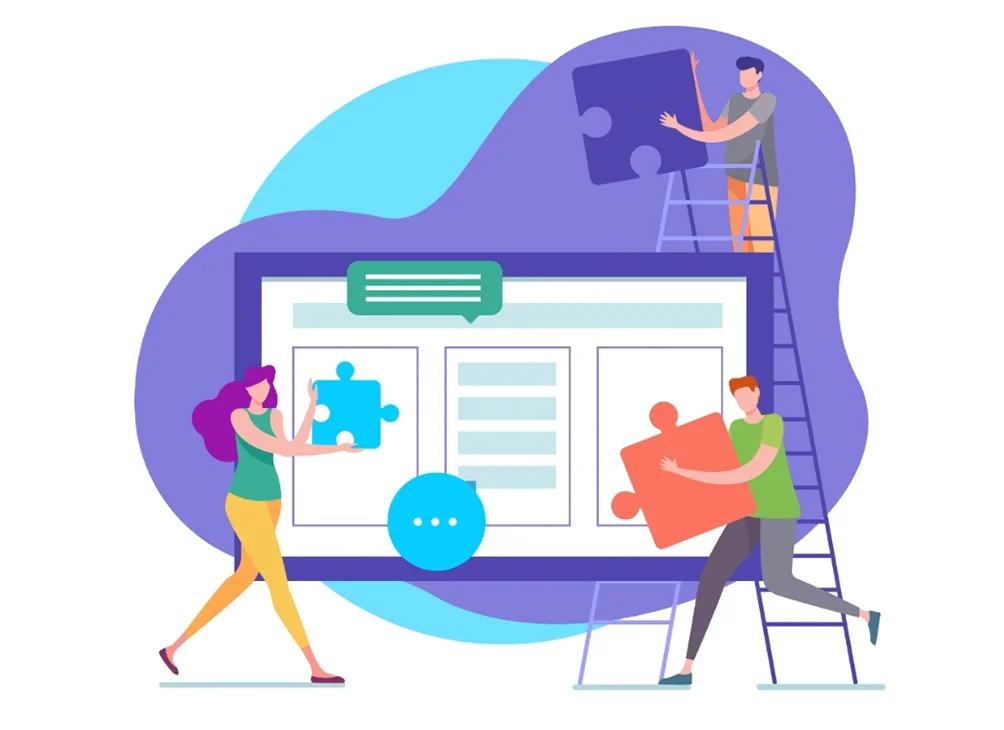Converting JPG to PDF might bring in some errors. But users' requirements are unique, and so are the different extensions and formats of files. If you have been trying to convert your JPG file to PDF and failed at accomplishing the task, you are in the right place.
PDF, also known as Portable Document Format, is used for presenting different documents in a viewable and readable manner. They contain flat text and graphics, among others. On the contrary, JPG is a graphical image file.
Problems with links, conversion, fonts, texts, and layouts can contribute to the failure of file conversion. A majority of times, users don't see anything working with their conversion process. Thus, this post shall elucidate the essential to-dos to help you convert JPG to PDF files without any hassle.
How to Convert JPG to PDF with Kaagaz?
To convert JPG to PDF, you can follow the given steps.
Step 1: Select the Image(s)
You need to tap on the green '+' button. Now, you can click on the button that mentions "Gallery." Choose the images that you wish to convert. Upon this, click on the "Import" option. After you import the images, now is the time to click the button that mentions "Proceed."
Step 2: Crop the Pages
As soon as you press the 'Proceed' option, you will see the Cropping screen. Now, it is time to adjust the boundaries on that page. As you do it, tap on the Next button after adjusting those borders. If scanning is done for more than one page, you need to proceed with border adjustments for every page separately. For this reason, you need to tap on the "next" button. As soon as you complete cropping the pages, it's time to click on the next option.
Step 3: Applying The Filters
As soon as you click on the "Next" button, you will need to appear at the most important Filter application step. You will get a total of six available filters, including:
- - Original (Keeps the original photo)
- - White Magic (applicable for documents having white background)
- - Magic colour 1 (Best for the documents that have colours)
- - Magic colour 2 (Similar to the previous Magic colour 1, but it has more brightness)
- - B And W (for the Black and White effect)
- - Grey (for the grey effect)
You may select any of the aforementioned filters as per your preferences. After doing so, you need to click on the "Done" option to complete your scan. The same filters will get applied to the pages automatically, and the document scan is then completed.
Do you want to change the filters of the pages? You may do so with the Edit option. You can get this option after opening the page individually.
About PDF tools
PDF, or Portable Document Format, files are garnering immense momentum as one of the most commonly used and widespread formats. PDF files can be used for a majority of tasks. Generally speaking, PDF files can contain anything - from flat text to graphics to watermarked text, etc. Due to its versatility, PDF files find use in all kinds of fields.
Due to the widespread use of PDF files, there are a whole host of PDF tools available. Each tool promises to do one thing better than the others. Kaagaz is a tool that offers most of the desired features, however.
Why Use Kaagaz Scanner
Besides converting JPG to PDF, Kaagaz also helps detect edges of documents, thereby improving the scanning process. It can also enhance the page quality with five image enhancement filters. It's a default PDF reader, so you don't need any other app for the purpose. Calling it the mobile-first productivity tool for Bharat users is nowhere an exaggeration.
It helps people become a part of the mainstream economy of the digital world. The first set of tools has their focus on offering the 'Documents Super App' to users. It goes without saying that Bharat users can use the tools on the smartphones in their preferred regional language depending on their smartphones.
Document security is of paramount importance to Kaagaz professionals. The app works offline and ensures that documents stay on the phone. When it comes to cloud storage, the documents get entirely encrypted and stored on secure servers.
Conclusion
So, if you are on the quest for the right software to convert JPG to PDF files, Kaagaz is your safest bet. The app offers an individualized 'Custom Watermark' to personalize the documents. Without delay, download the app and scan, share, store, organize and edit the required documents without any hassle!