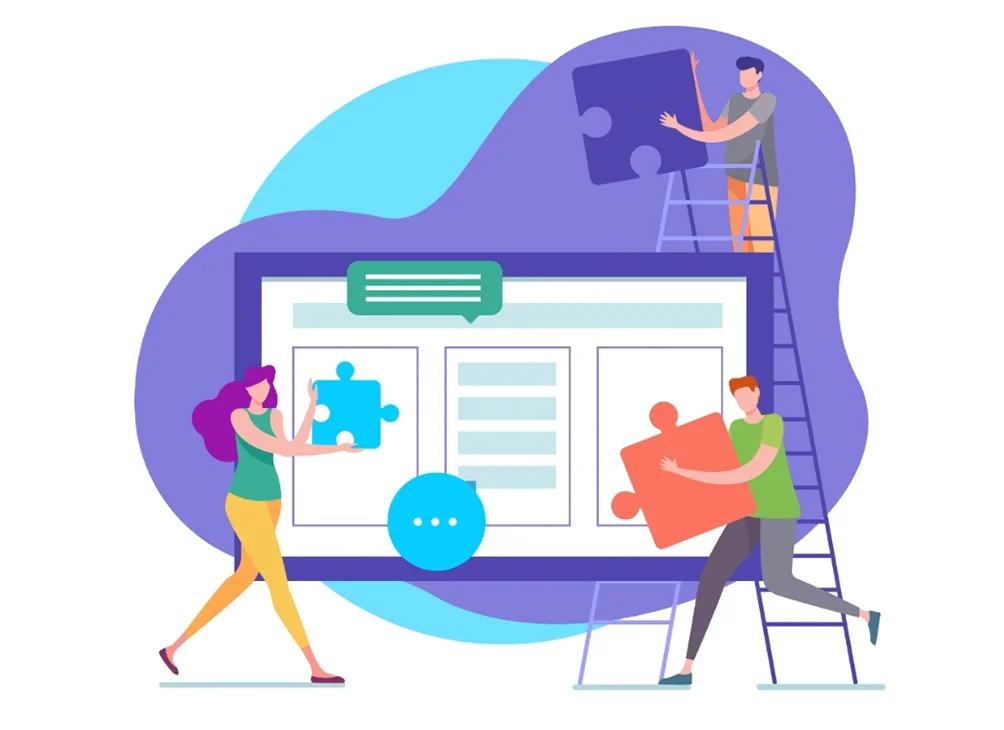Who would've ever imagined that converting PDF to JPG would be such a hassle-free affair? Back in the day, file conversion used to sound so complicated. But given the importance of file conversion in an internet centric world, imagining the task to be intimidating or bewildering is just sheer misconception.
In the contemporary world, PDF files contain content, ranging from flat text to graphics, etc. On the other hand, the JPG file format happens to be a form of image compression. It works excellently as it is the most popular image format. These files correctly use a compression procedure that removes the non-human-visible colours from the photos to reduce file sizes.
One must be careful of using the PDF to JPEG converter for transforming the PDF pages into premium-quality JPG images. The image resolution and quality remain intact. But you easily get to extract each single embedded image in the PDF file into the JPG format. This is where Kaagaz comes to the forefront. On a serious note, let's highlight the nitty-gritty of converting PDF to JPG files through the step by step narration below.
Steps to Convert PDF to JPG
Kaagaz is an incredible file converter that transforms PDF files to JPG. It helps in solving problems to convert the PDF file into JPG. With such a revolutionary converting tool, you will easily be able to convert the PDF files to JPF. The PDF converter comes with some advanced features that help in converting scanned PDF files. Here's how you can use the tool in order to convert the PDF files into JPG:
Step 1: Import the PDF File
The very first thing to do is to get Kaagaz on your Android. After you download the app go to PDF Tools and click on PDF to JPG, now select the PDF file from your mobile that you want to convert. Upon finding the file, click on the option and choose 'Open' to import it to the Kaagaz App.
Step 2: Converting PDF to JPG
After importing the PDF as mentioned above You can either save the file to Kaagaz App, download the PDF as images or share the PDF as JPGs.
You can also use another method to convert your PDF file to JPG. For this, you need to follow the steps mentioned below.
- First and foremost, you need to right-click on your PDF file, go to open with, then select Word.
- Next, wait for the file to open. Once it does, you need to click on the option that mentions: File >> Save As >> select the output format as JPG
- You may also change the PDF File's name and choose the location for saving it.
Outlining PDF tools
PDF tools have garnered immense momentum in a world where file conversion is of supreme importance. What it does is easily convert PDF files from and to other file formats, including JPG. While there are multiple PDF tools that are available on the Internet, nothing can go beyond the benefits of Kaagaz as a PDF editor and reader.
Referring to it as a customisable PDF reader is not an exaggeration. It offers a dynamic and user-friendly solution for the PDF requirements of customers.
About Kaagaz Scanner
In addition to being a great PDF reader, Kaagaz has been working to offer scanning and sharing features. It's excellent to store and organise storage spaces for documents on smartphones. You will be able to organise documents by creating folders. It comprises a set of tools that support your editing PDG documents more seamlessly. So, now you know that converting PDF to JPG isn't too hard to need rocket science. You can easily accomplish the task through the most straightforward steps mentioned above.