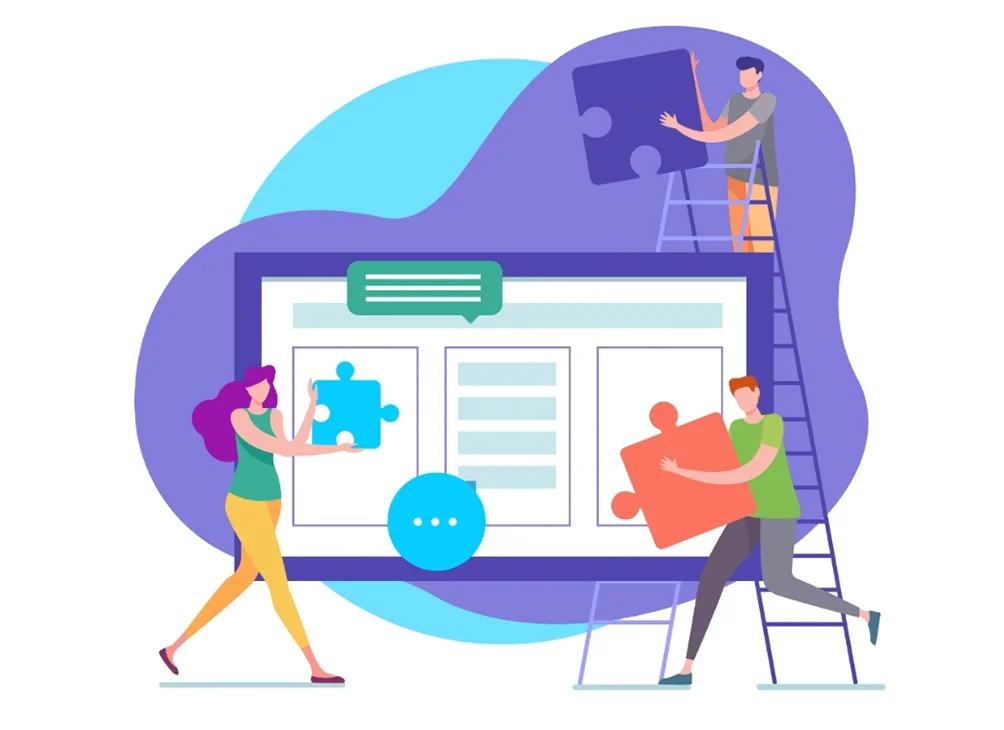With the boom in social networking, different applications have become part and parcel of the modern lives of individuals. While bigger names in social media channels have marked a renaissance in the 21st century, no other application can go beyond WhatsApp.
There's no denying the importance of using Whatsapp for sharing PDF files with colleagues, close pals, and more! But did you know that you could also use Whatsapp Web to transfer your PDF file?
Even if you use the Kaagaz application, you can take full advantage of the social networking platform to transfer your PDF files. Let's highlight the effective ways in the given narration.
Steps to open a PDF on Whatsapp: How to open a PDF With Kaagaz and make it default?
After you share the PDF document with the recipient, it's time to open the file. And this is where Kaagaz's benefits come in.
Assuming that you have already downloaded and installed the Kaagaz application on your smartphone, we will now proceed. Follow the steps outlined below:
- - Go to your WhatsApp application and open the recipient's chat history who has sent you the PDF file. From there, download the PDF file by clicking on the arrow on the file.
- - After the PDF file gets downloaded, click on it.
- - After you click on the PDF file, you will see different options.
- - From the options, you need to select Kaagaz and open with it. There will also be options asking whether you want to use Kaagaz to open the PDF file just this once or always.
- - Wait for a couple of seconds for Kaagaz to open.
- - Now, you will be able to use the PDF reader and check the PDF file sent to you through WhatsApp.
You can make Kaagaz the default app to open with Whatsapp and view PDF files. For this reason, you need to click on 'Always' right when the 'open with' options appear on the screen. This will make Kaagaz the default app to use for reading and viewing PDF files.
How to remove any default PDF Reader and make Kaagaz default PDF Reader?
- - Find the application and click on clear default
- - Open the app screen and tap and hold the app icon
- - Click on the advanced option
- - Now, tap on clear defaults
- You can clear defaults from the settings too:
- Settings >> Apps and notifications >> All Apps >> Drive >> Open by default >> Clear Defaults
- After you download Kaagaz, open your PDF and allow it for 'always' on Whatsapp.
Steps to Send PDF Files on WhatsApp through Your Laptop or Mobile
- - Type in web.WhatsApp.com in your web browser.
- - After this, check whether you can see the option that mentions 'Whatsapp Web' with the QR code on the Windows PC or laptop screen.
- - You then need to scan that QR code with the help of your smartphone.
- - After this, you now need to open Whatsapp on the smartphone and then tap on the 3Dots icon present on the right corner of your screen.
- - After clicking the 3Dots, you will see instructions to scan the QR code and click on the OK option.
- - Now is the time to scan the QR code on your screen of the computer by using the phone.
- - As the code gets scanned by the phone, you can see your WhatsApp chats populating the computer screen.
- - Now, you need to open the existing or new message thread of the individual to whom you want to send the PDF file.
[Now: Similarly, if you are sending a PDF file from your smartphone's WhatsApp access, you need to follow the steps mentioned below]
- - Now, you need to tap the icon that shows 'pin' – it is present at the top right corner.
- - You then need to scroll down and go to the option that mentions attachments.
- - Then, you can tap on the documents icon and send the PDF file.
- - As the file is attached to the WhatsApp message, you need to click on the Send button to the WhatsApp contact.
- - Now, attach the PDF file to the WhatsApp message – for this reason, you need to click on the option that mentions +add file.
- Now that you have understood the process of sharing and opening PDF files on WhatsApp, you can download the Kaagaz app and see its numerous benefits. The software comes with the 'Custom Watermark' for personalising the documents.